2.3 - Comments
Comments are sections of plain-text used to explain code and do not affect the program. Anything written inside a comment is ignored by the compiler and will never be executed. Java has two ways to make comments. While the naming can vary, they are usually called single-line and multi-line comments.
Single-Line Comments
A single-line comment, sometimes called
inline comment or end-of-line comment, applies to only
one line, beginning with two forward slashes: //.
All text to the right of the // is ignored. Single-line comments end with the end of the line. It can appear on a line by
itself, or at the end of a line after some code.
For example,
public static void main(String[] args) { System.out.println("hello world"); // output-text System.out.println("goodbye"); // output more text }
In the code above, // output text is a comment.
If the code was instead:
public static void main(String[] args) { // System.out.println("hello world"); System.out.println("goodbye"); }
Here, "goodbye" would be printed, but
"hello world" would not be. This is because all
code to the right of the // is ignored. Code is
commented-off when it could be executed, but is placed
inside a comment to prevent it from executing. You may occasionally do
this when debugging to temporarily "remove" the code, and can
uncomment it later.
Multi-Line Comments
A Multi-Line comment, sometimes called a
block comment, can span multiple lines and begins with a
/* and ends with */. All text between
the /* and */ is ignored. Generally when
spanning multiple lines, redundant asterisks are used to line up the text.
public static void main(String[] args) { /* * This is a multi-line (block) comment * * Nothing in here is executed * System.out.println("this won't print"); */ System.out.println("this will print"); /* This is also a multi-line (block) comment. Asterisks (*) are not needed in the middle They are only needed at the start and the very end. Without them, it is harder to figure out where to line something up. */ System.out.println("this will also print"); }
It is also possible to comment off a specific section of a single line. This is considered bad practice since it can be very difficult to red, such as the following comment examples:
public static void main(String[] args) { /* bad comment */ System.out.println("this will print"); System.out.println(/* bad comment */ "this will also print"); }
You will sometimes see a "multi-line comment" being used as a "single-line comment":
public static void main(String[] args) { /* This is a comment */ System.out.println("this will print"); }
Javadoc Comments
There is a special type of multi-line comment, called a
Javadoc comment. A Javadoc comment is a
specifically formatted multi-line comment that can additionally be used
to generate documentation. The javadoc tool can generate
HTML documentation from the comments. Thus, the comment is ignored by
Java's execution, but not by the javadoc tool.
Javadoc comments start with /**, and end with
*/.
An example of the generated HTML documentation can be found here.
An example javadoc comment is shown below:
/**
* Prints a String and then terminates the line. This method behaves as
* though it invokes {@link #print(String)} and then
* {@link #print()}.
*
* @param x The {@code String} to be printed.
*/
public void println(String x) {
...
}
Many of the features you can do with javadoc are beyond the scope of this chapter. We will revisit them in %chapter #%.
TODO Comments
A TODO comment indicates that you will come back to fix
that code later. It is created by adding
TODO (case-insensitive) inside any other type of comment.
These are quite handy when you're already in the middle of
developing a feature and realize something else that needs fixed, but
you don't have the time to fix it right now. Once it is
fixed, delete the TODO comment.
For example, you might add this TODO comment:
public static void main(String[] args) { // TODO sort them alphabetically System.out.println("Bob, Alice"); }
Viewing TODOs in IntelliJ
Many editors have a way to view all the TODO comments. With the default IntelliJ layout, TODO comments can be found in a tab on the bottom-left of the window. The following image shows an example.
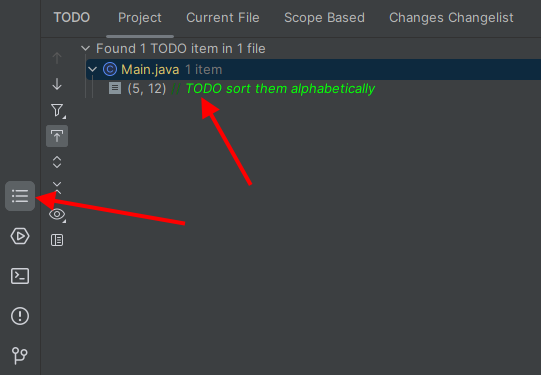
IntelliJ Shortcuts
To comment (or uncomment) the current line, press CTRL +
/. This moves the caret down a line.
To comment (or uncomment) multiple lines, highlight the region, then
press CTRL + /.
Good Practices
-
Add a space after the start of the comment to improve readability.
// Good comment//Bad comment
-
Generally avoid using single-line comments at the end-of-line. These can cause code run-off the right of the screen, and nobody wants to use horizontal scrolling. These are sometimes used for short snippets in example code, but not practical for "real" code.
// A good comment location System.out.println("goodbye"); // Not a very good comment location
- Don't over-comment. Once you learn the fundementals, most code does not need to be explained. Too many comments can actually make code harder to read through.